Sharing Network Resources on Windows Server
In the business environment, the capacity to share resources in network is essential for collaboration and operational efficiency. In this article, we will explore how to share directories in a Windows Server environment, addressing the methods through both the graphical interface and cmd and PowerShell.
From the graphic interface
We can share a directory of our server, accessing its properties. Once here we click on the share menu:

We will now give permission to users who wish to have access to this:
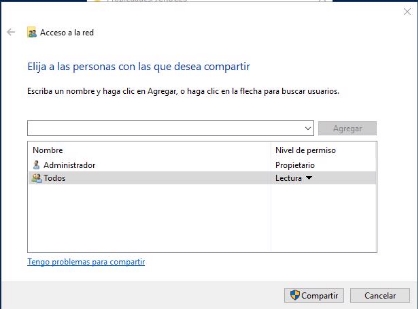
Once shared it will show us the route we will have to put to access this resource, which we can modify to our taste in advanced shared use:

From a client we can see the resources that our server is sharing using net view:

We can map the network drive from the command line using net use:

Let’s create a directory and check that it has been created:

We see that the server has been created:

We can also do this from the management of users and groups of active directory:

Share resources from cmd
Now let’s use net share to share a network resource through the command line:

If from another client we see the resources that the core server shares, we will see:

If we want to change the permissions of a shared resource we can use the cacls and icacls commands. We also have the possibility to do so using the graphical interface with RSAT.
Commands powershell
We will create the shared resource
New-SmbShare -Name JCD\_comp -Path "C:\compartir\" -FullAccess "Administrador"

If we want to add specific permissions to a group when creating the shared resource would be:
New-SmbShare -Name <Nombre-de-la-carpeta> -Path <Ruta-de-la-carpeta> -ReadAccess "<Grupo-o-usuario-que-tiene-acceso-de-lectura>" -FullAccess "<Grupo-o-usuario-que-tiene- acceso-total>"
If after this we want to add or remove permissions to any user or group to the shared samba directory:
Set-SmbPathAcl -Path "C:\compartir" -AceType Allow -AccessType Write -AccountName UsuariosCompartidos
If on the contrary we want to remove permissions to the user or group:
Remove-SmbPathAcl -Path "C:\compartir" -AceType Allow -AccessType Write -AccountName UsuariosCompartidos
To mount this shared directory on another Windows host:
New-PSDrive -Name J -PSProvider FileSystem -Root [\\172.22.9.143\JCD_comp](file://172.22.9.143/JCD_comp)

We can also list to see if it has been mounted correctly:
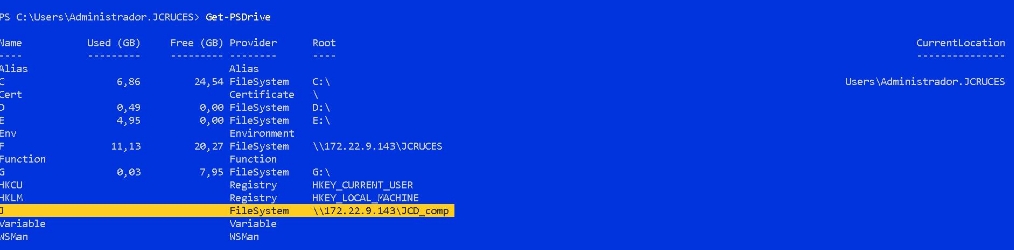
We will list the content of it to see if we have access to the:

